Checking Behavior on McKeel Systems
Students and parents/guardians can keep up to date on their behavior using McKeel Systems. The process is slightly different depending on whether you're the student or the parent/guardian.
I am a student...
-
Sign into McKeel Systems using your Wildcat Account. Students are provided Wildcat Accounts by the school. Your username is your first and last names joined together, such as johnsmith. Your default password is your eight digit MMDDYYYY date of birth.
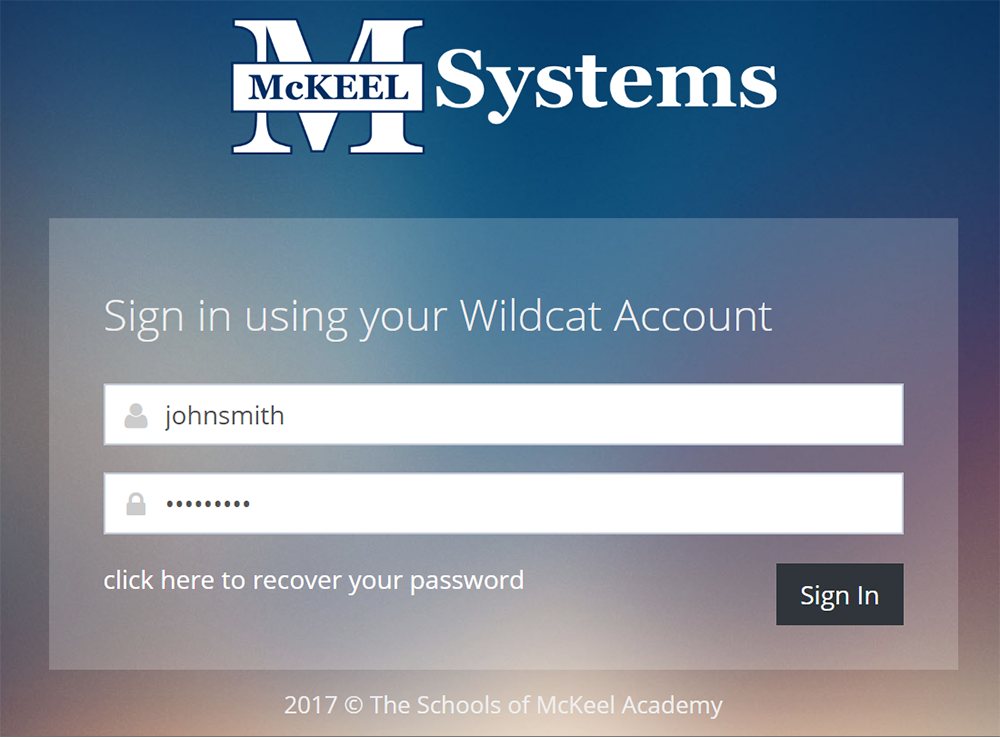
-
Click on Behavior under the Student Portal section on the left side of the page.
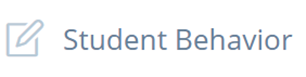
You will be presented with a list of your warnings, infractions, and paws-itives on the left with a higher level overview on the right.
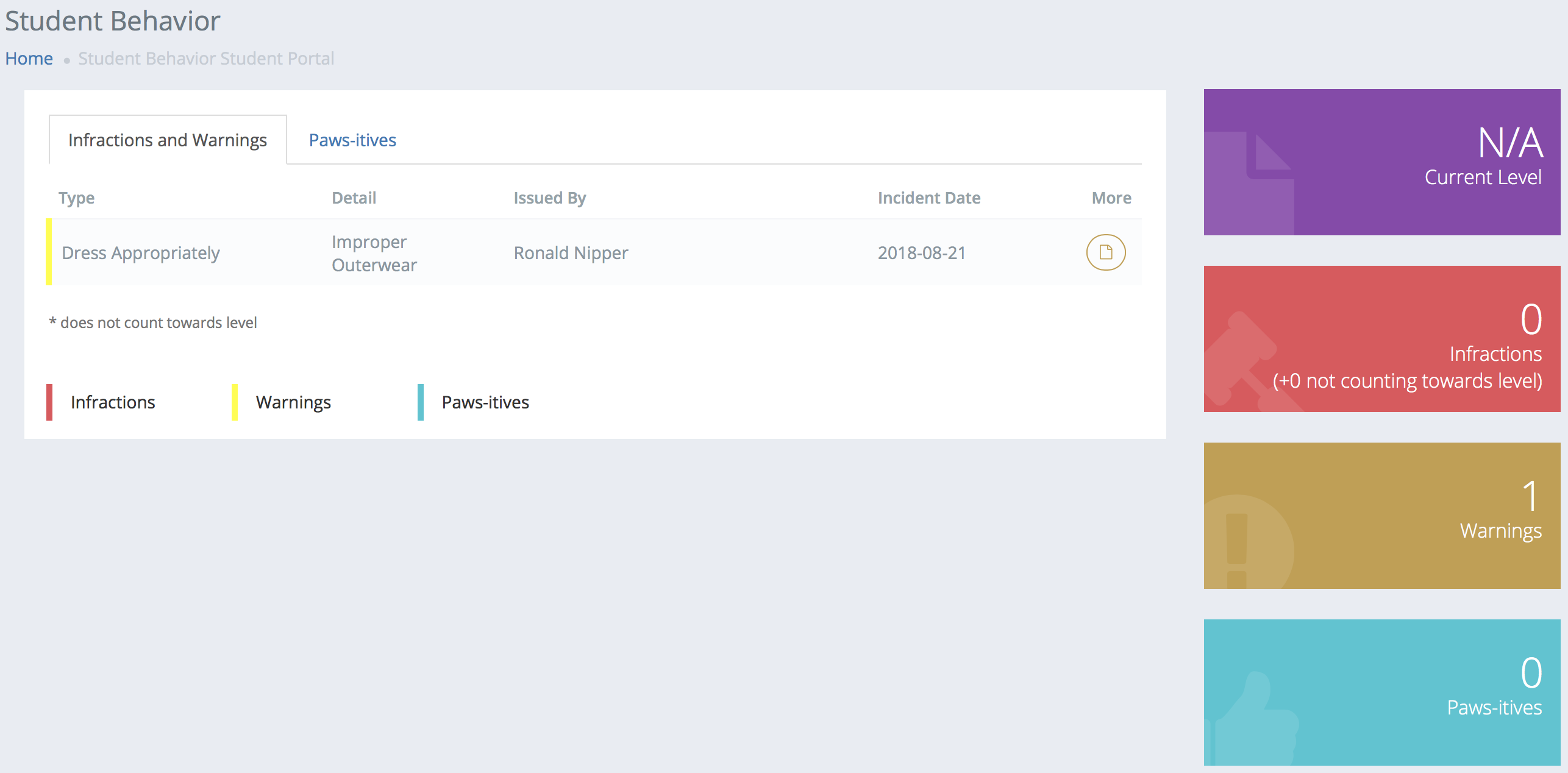
I am a parent/guardian...
-
Sign into McKeel Systems using your Wildcat Account. Parent accounts are given by the student's primary contact during the online Student Information Forms process at the start of the year.
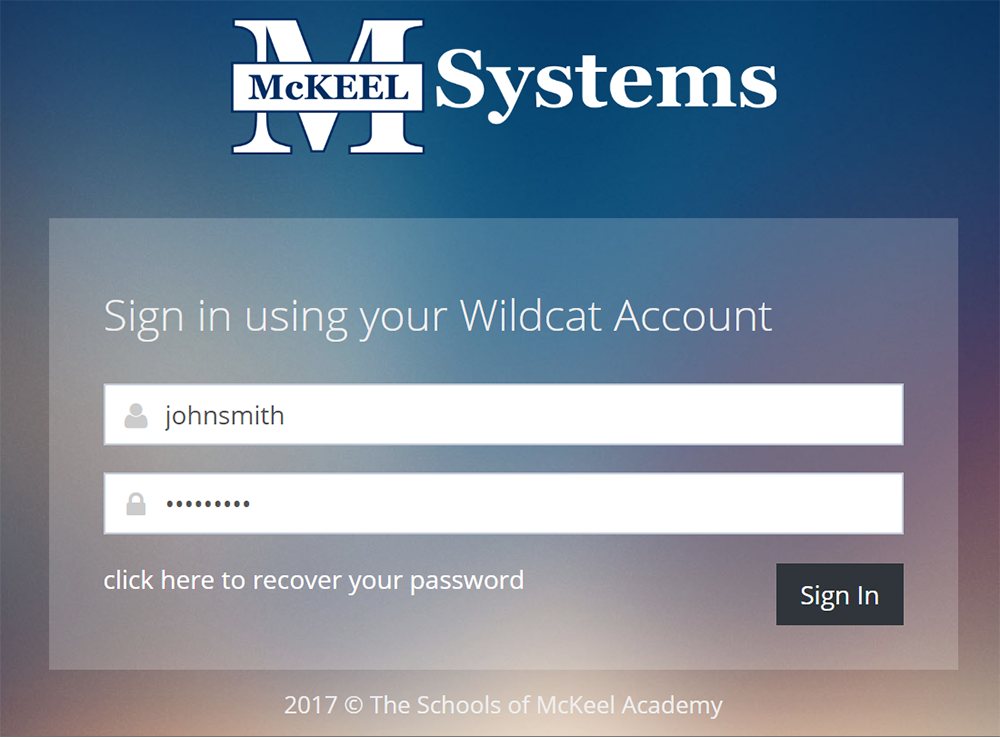
-
Your student(s) will be listed in the My Students area on the left side of the page. Click the student's name you want to see grades for to view McKeel Systems as them.
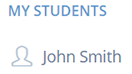
-
Click on Behavior under the Student Portal section on the left side of the page.
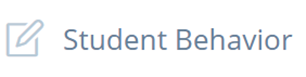
You will be presented with a list of your student's warnings, infractions, and paws-itives on the left with a higher level overview on the right.
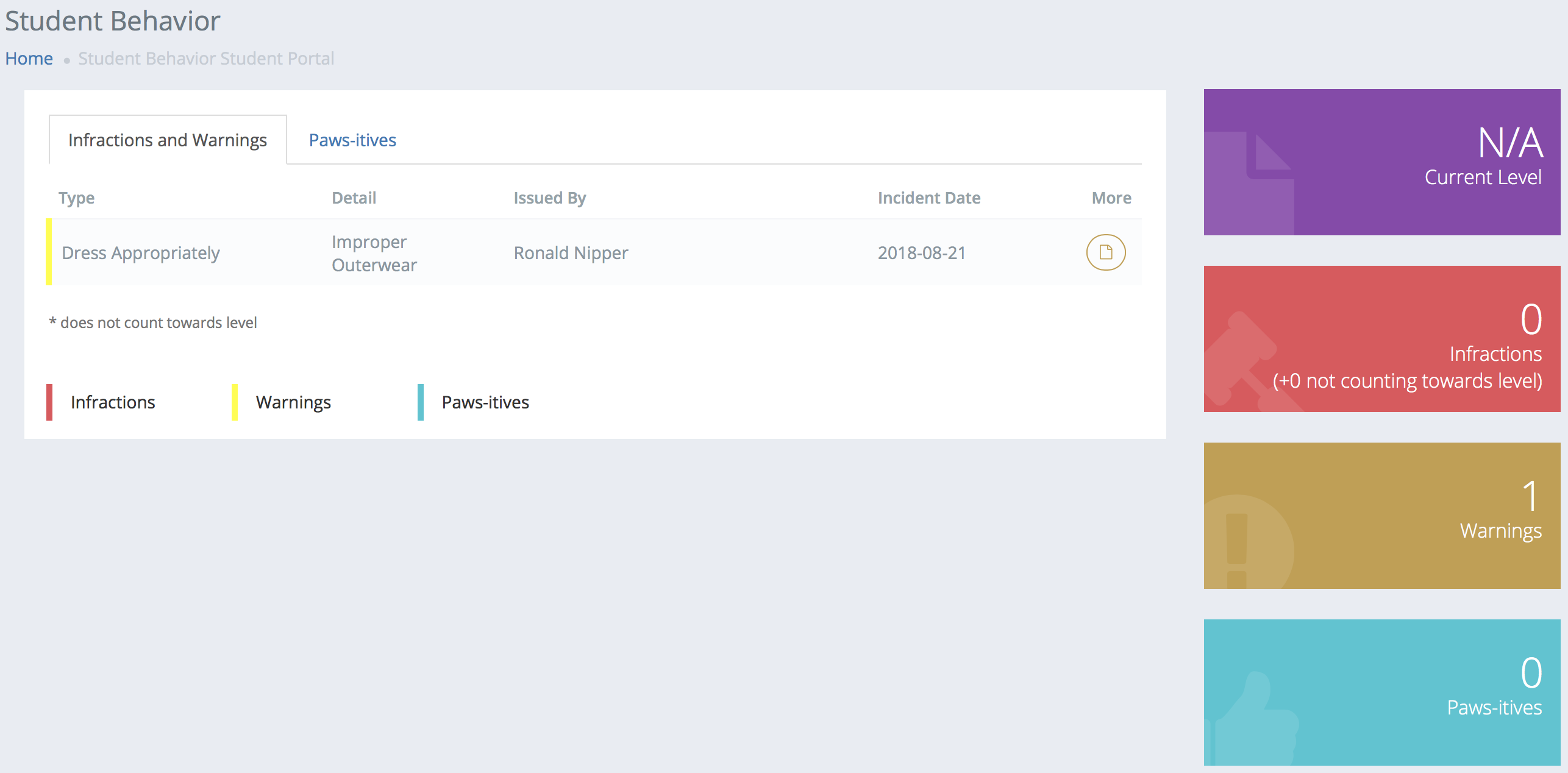
-
To stop viewing McKeel Systems as your student or to view McKeel Systems as another student, click the Leave button in the red bar at the top left of the page.


